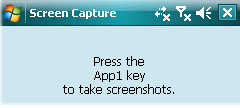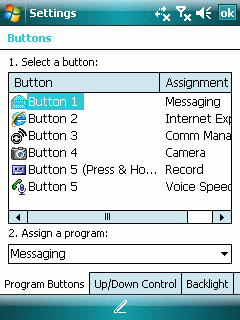CNET’s Mobile Gadgeteer Matthew Miller posted an informative video demo of the Redfly Windows Mobile Smartphone Companion at…
Can the REDFLY Windows Mobile Smartphone Companion succeed where the Foleo couldn’t?
The Redfly is actually LESS than what the never-launched Palm Foleo was supposed to be. The Redfly does not have any internal functions. It is just an external keyboard and display connected to a WiMo smartphone. The Foleo had some standalone functionality. The downfall of the Redfly is its dependency on the WiMo device for all functions including web browsing. It looks like it has a decent screen and keyboard and would be good for that function. However, since the WiMo Internet Explorer web browsing experience is so broken, this means that this same broken experience would simply be extended to the Redfly’s 800×400 display. At $500, the Redfly is a non-starter. There are a bunch of fully functional devices including the Asus Eee PC and the Nokia N810 that provide a much better mobile browsing experience.