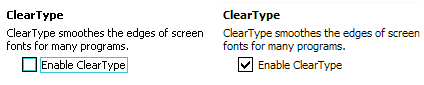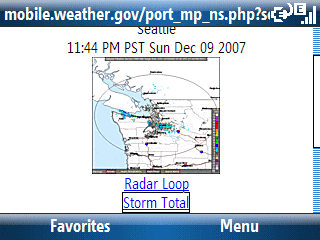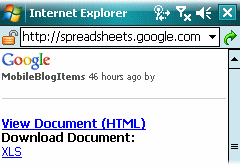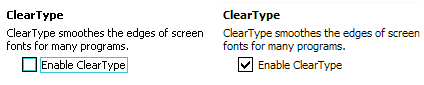
It was, I believe, at the 1997 Fall Comdex that I first saw Bill Gates announce ClearType technology for notebook LCD displays. The ClearType anti-aliasing technique’s purpose was to render easier to read text on LCD displays. I looked down at my HP 320LX and wondered if we would ever see this technology trickle down to the Windows CE Handheld PC (which had just emerged at the previous 1996 Fall Comdex). It took a few years, but we eventually saw it become available for the Pocket PC (but not the Smartphone). After it became available, I regularly turned it on for each new Pocket PC. After a while (a year or two perhaps), it began to dawn on me that text on the Pocket PC screen might actually be easier for me to read with ClearType turned off.
I’ve tried toggling the ClearType setting on a number of Pocket PCs over the years. And, in general, I’ve been leaving the option unchecked (turned off). My non-expert guess is that as I became older and Presbyopia (a reasonably normal part of aging) set in, a kind of natural anti-aliasing was created by my visual system. So, turning on ClearType just resulted in fuzzy looking font that was harder to read than a font with aliasing.
This probably varies greatly from person to person. So, you might want to test using your Pocket PC with ClearType turned off and on a couple of times to figure out which setting looks best to your eyes.