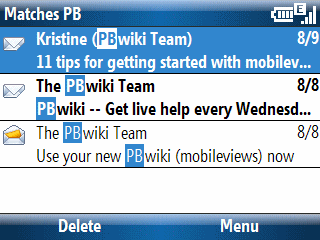Google’s IMAP4 email service was so slow that it drained my Dash’s batteries 4% everytime it checked for mail. So, I removed it from the Dash’s Messaging (email) app last year. I decided it was time to check again. But, instead of the Dash, I decided to try using a TyTn (Windows Mobile 6 with a recent update from HTC) touch screen smartphone. Just for fun, I decided to say yes when asked by Messaging’s account setup if I wanted to have Windows Mobile to check if it knew how to configure the account automatically. I have never seen this thing actually find settings. So, I figured it would fail as usual and then move on to the manual configuration windows. I was shocked when Messaging reported it had found settings and had applied them to the account.
However, when I had Messaging try to get mail from Gmail, I knew right away that another miserable Windows Mobile failure was in progress. It was grabbing hundreds of email messages (or so it said) but not displaying anything. After spending many minutes going through this process (I had to grab a power supply so the TyTn wouldn’t power down or drain its batteries), absolutely nothing was in the inbox list despite the fact that I had mail as recently as a few minutes previous to starting the Messaging process. Why did this happen? Because Windows Mobile Messaging is clueless about Gmail’s IMAP4 service and configured it for POP3. Moreover, Windows Mobile Messaging’s POP3 interface is broken. It has been broken from the first day it rolled out of a Visual Studio on someone’s desk and remains broken today.
The moral to this story is NEVER NEVER NEVER bother to use Windows Mobile Messaging’s feature to auto configure and email account. It has never actually found anything for me until today. And, now that is has finally found something, it turns out it didn’t actually know how to configure the so-called “known” mail service correctly.